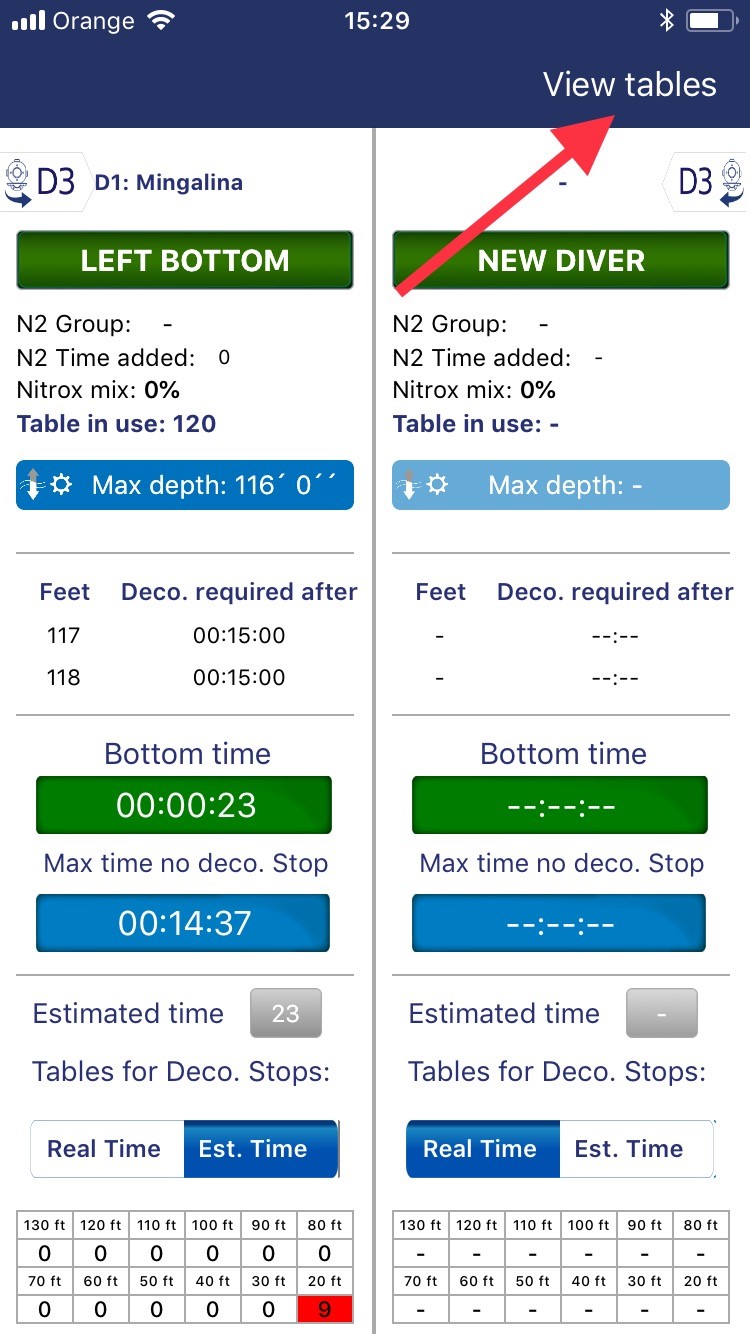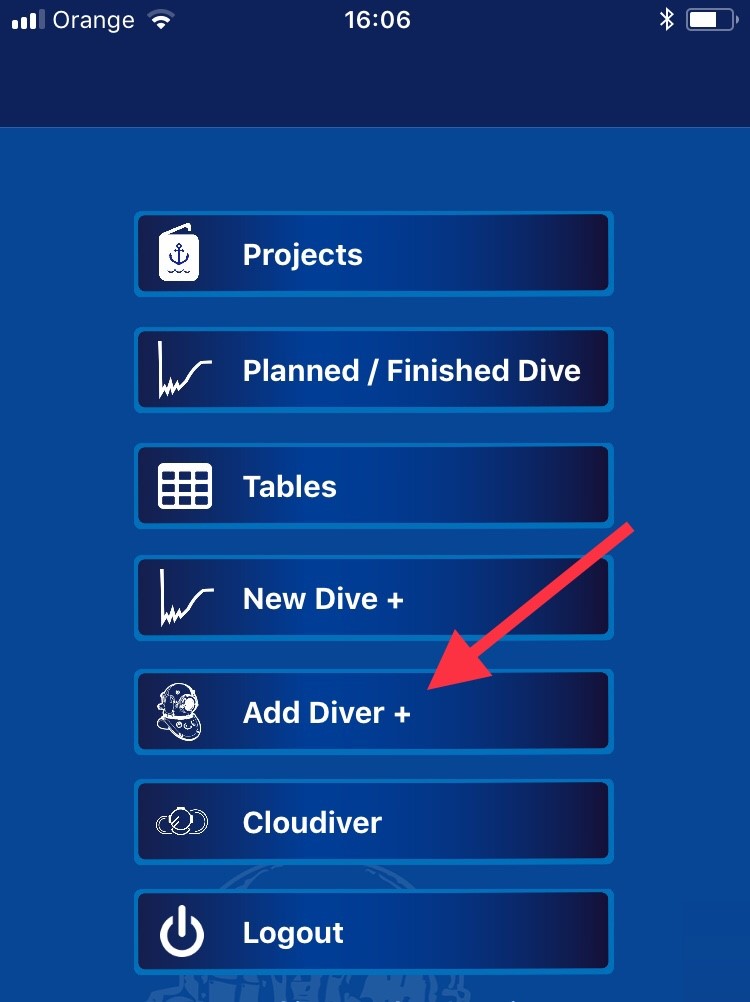The ranking system builds on a special algorithm to decide your score level as a professional diver depending on key factors such as depth of your dives, bottom time, number of dives and recommendations.
Using the DiveGuard application to run a dive will automatically generate the information, but the algoritm works for dive logs that are uploaded manually through Cloudiver also. However please remember that only verified dives count.
The score you have obtained is used to select the current level from a scale of "nicknames" in the two categories (Depth, Number of dives).
Based on the score in each category you will also be awarded up to 5 stars.
In the final Category (Recomendations), this is something you will obtain from other users and friends such as your supervisors or co-workers. Each user can only give one recomendation (up to 5 stars), and based on these you obtain a score that translates into your level and the total number of stars.
Your average score is finally calculated from a special algoritm designed to weight and evaluate your general level of experience.